If there is one thing I love more than tech, it’s templates! Having templates for recurring tasks within your business can be a total game changer and save you so much time.
In this tutorial, I’m going to show you how you can create an email newsletter within Flodesk, and then save that as your very own template so that you can access it directly from within the Flodesk Library whenever you need it.
You can use this trick for any kind of email whether it’s for upcoming launches, sales funnels, or client onboarding. Any email you use within your business can then be turned into a template.
Creating A New Flodesk Email
The first thing we need to do is create the email newsletter that we want to turn into a Flodesk Template. You can opt for either a blank page or customising one of the existing templates.
To do this, from your Flodesk Homepage select ‘New Email’ on the right-hand side which will take you to the Flodesk Template Library.
From here you can select one of the many templates available and choose ‘customise’ where you’ll enter the design editor and can style the template to your liking with your brand fonts and colours.
Alternatively, you can select ‘start from scratch’ from the left side navigation and build out your own template using the different blocks available within the Flodesk design editor.
If you want a more in-depth look at ways you can utilise your email templates and setting up automations, check out this tutorial on How To Setup A Flodesk Workflow To Deliver Your Opt-In Freebie.
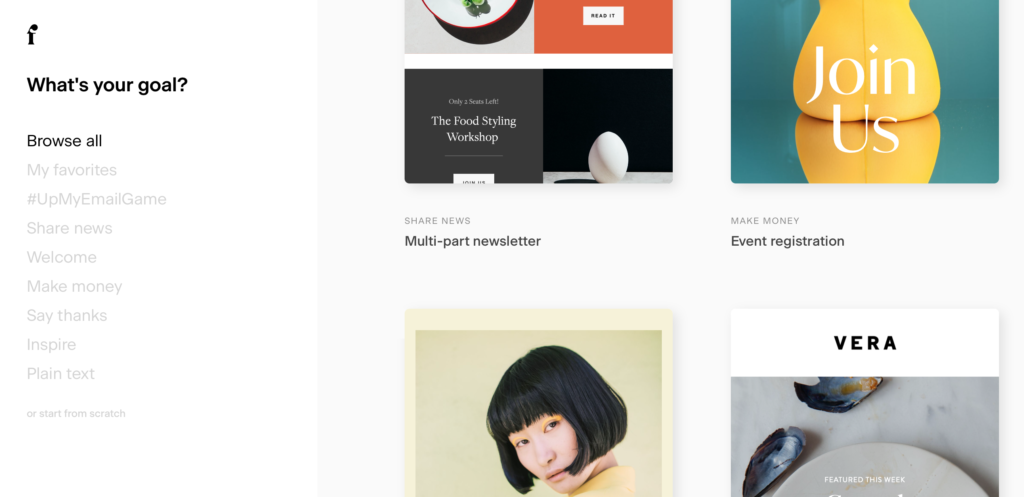
Saving The Email To Flodesk Template Favourites
Once you’ve finished designing your new newsletter or email, it’s ready to be saved as a template.
Within the design editor, on the top left-hand side, there is a heart outline icon, when you hover over this with your mouse it will say, ‘Add to Favourites’.
Click on the heart icon and give your new template a name, and description and hit save.
Boom, that’s it! Your email is now saved as a template within Flodesk.
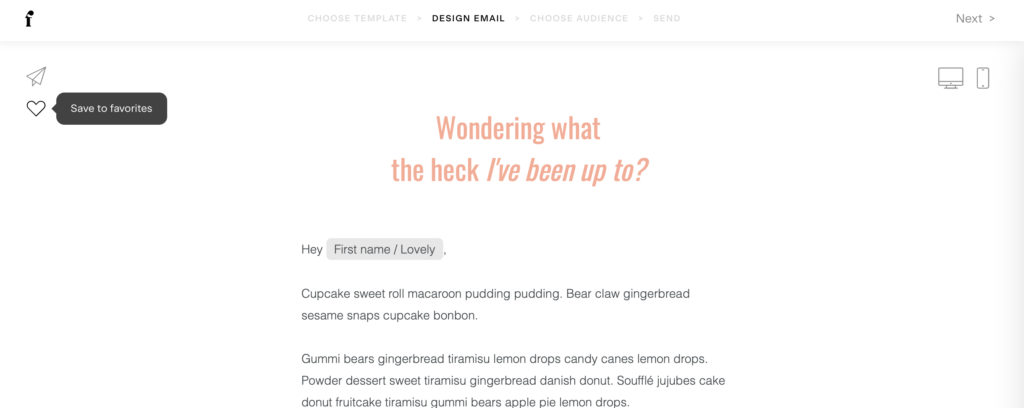
How to Access Your Flodesk Template
Now next time you need to write a newsletter to your email list all you need to do to access your templates within the Flodesk Library.
To do this, from your Flodesk Dashboard you’ll want to select ‘ new email’ to take you to the Template Library.
You’ll now see a new option within the left-hand navigation that says ‘Your Favourites’.
Click that and any emails you’ve saved as templates will now appear there for you to use. Even if you delete that original email from your dashboard, the template will still be there.
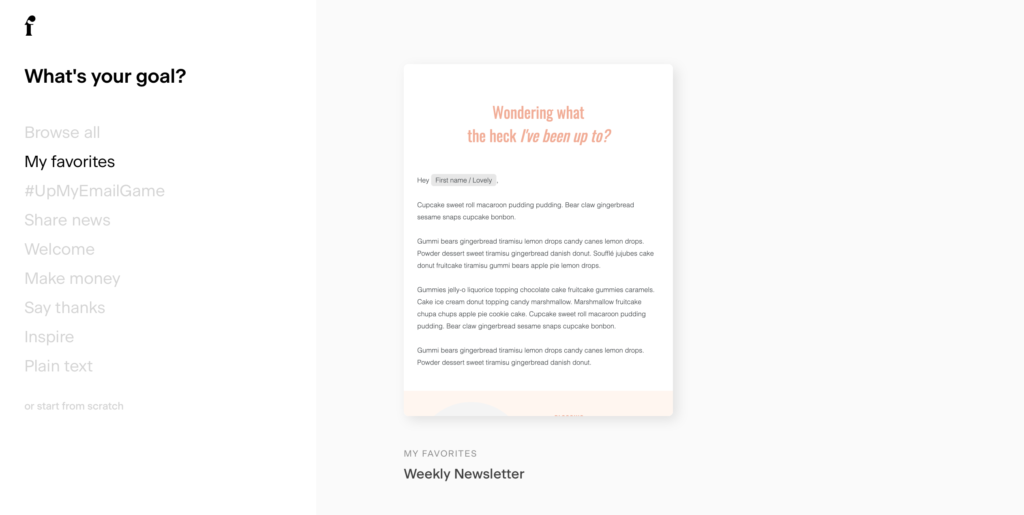
You can do this for any kind of emails you regularly use within your business, whether it’s for upcoming launches, sales funnels, or client onboarding, any email you create can then be turned into a template.
Disclaimer: I sometimes include affiliate links within my posts for my fave products. If you click and purchase, I may receive a small commission at no extra cost to you.

0
Comments